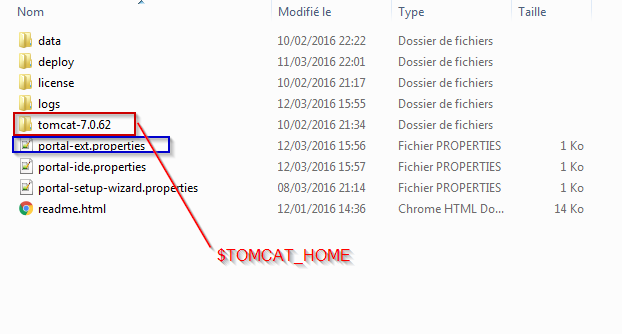Follow these instructions to configure your Liferay portal with PostgreSQL SGBD :
- Downloading the jdbc Driver
For PostgreSQL, there is no need to download the jdbc driver. When Liferay detects you want to use PostgreSQL, it will automatically include the driver (postgresql.jar) in your $TOMCAT_HOME/lib/ext.
- Creating the blank database
Create a blank database and give it a name. Let’s consider that the created database is “lportal”.
- Updating portal-ext.properties
Open your portal-ext.properties file and past the following lines :
|
1 2 3 4 5 |
# PostgreSQL jdbc.default.driverClassName=org.postgresql.Driver jdbc.default.url= jdbc:postgresql://localhost:5432/lportal jdbc.default.username=postgres jdbc.default.password=postgres |
Set the correct username and password to connect to your database.
The portal-ext.properties is located in the same folder as your $TOMCAT_HOME. If it doesn’t exist, create it.
- Check the configuration
During the server start, you can verify that Liferay started with the correct dialect (PostgreSQL) by looking for the following line in your server log console/file:
|
1 2 |
14:25:12,441 INFO [localhost-startStop-1][DialectDetector:71] Determine dialect for PostgreSQL 9 14:25:12,489 INFO [localhost-startStop-1][DialectDetector:136] Found dialect org.hibernate.dialect.PostgreSQLDialect |
If you go back to your database, you will see that it’s now populated by about 180 data tables that Liferay created on startup.
If you already configured your portal with hsql and want to re-configured it with the PostgreSQL Database and add samples data, open portal-setup-wizard.properties file located in the same folder as portal-ext.properties. Set the setup.wizard.enabled to true and restart your server.