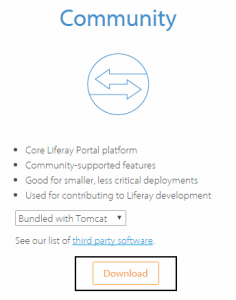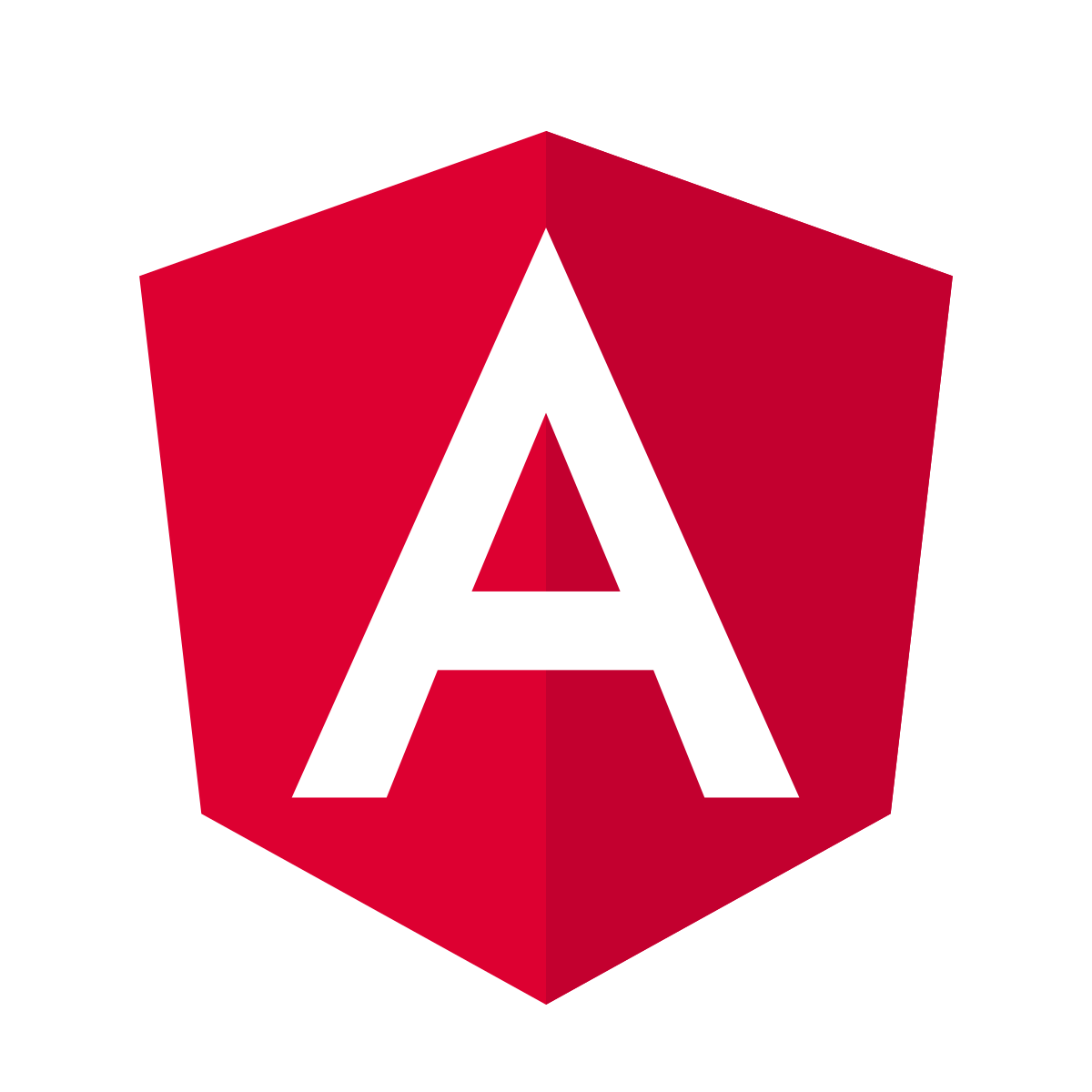Table of contents
Easy tutorial to install Liferay on Tomcat 7
This post will show an easy tutorial to install Liferay on Tomcat 7 using Eclipse IDE by using the Liferay/Tomcat Bundle . If you already have a Tomcat 7 server, this article my interest you : Install Liferay on existing Tomcat 7.
1- Download the Liferay/Tomcat Bundle
Download the Liferay/Tomcat community bundle from the Liferay official site.
Extract the “.zip” on your computer and note its location. We will refer to it as $LIFERAY_HOME.
2- Creating Tomcat 7 server with a native Eclipse IDE
Open your eclipse IDE and follow this instructions :
- Click on : File -> New -> Server
- On the “Define a New Server” windows, choose “Tomcat v7.0 Server” under “Apache” and click “Next”
- On the next windows, click on “Browse…” and navigate to $LIFERAY_HOME defined in Part 1 and select “tomcat-7.0.62” folder and click Finish.
Your server is now created.
2-a Tomcat sever configuration
- Double click on your Tomcat server
- Under “Server Locations”, Choose the “Use Tomcat installation (takes control of Tomcat Installation)” option
- And in the “Deploy path”, click “Browse…”. Navigate to $LIFERAY_HOME\tomcat-7.0.62\webapps and click “Ok”
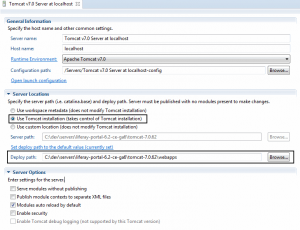
- Under “Timeouts” , set the “Start (in seconds)” value to “300” and the “Stop” value to “120”

- Save (CTRL + S)
Your server is now ready.
3- Tomcat Server using Liferay IDE (Recommanded)
3-a Downloading the Liferay IDE
Liferay provides a customized eclipse called “Liferay IDE” that contains all the shipping utilities to use Liferay. To download it, follow these instructions :
- Go to the Liferay official site by clicking here
- Select the “Eclipse Luna + Liferay IDE2.2.4-GA5” option as shown below and click on “Download”
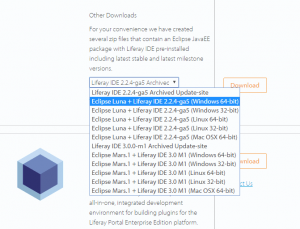
- After the end of the installation, unzip the downloaded archive, open Eclipse by double-clicking on “eclipse.exe“
3-b Create new Tomcat server
- Click on : File -> New -> Other -> Server
- Under “Liferay, Inc.” select “Liferay v6.2 CE Server (Tomcat 7)”
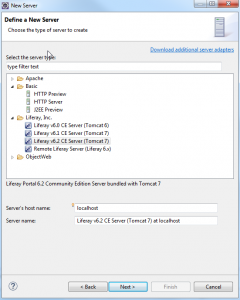
- On the next window, click “browse” and and navigate to $LIFERAY_HOME defined in Part 1 and select “tomcat-7.0.62” folder and click Finish
4- Liferay is ready !
- Start your server
- After starting the server go to “http://localhost:8080/”
- You will face the following screen
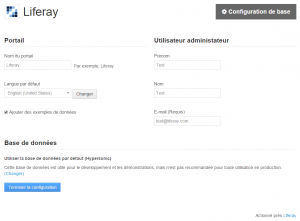
- Select your “default language” and click “Finish configuration”
- Wait for the end of the configuration and on the next screen, click on “Go to my portal” and accept the terms of use
- Choose a password reminder and click “Save”
- You will land on the Liferay home page
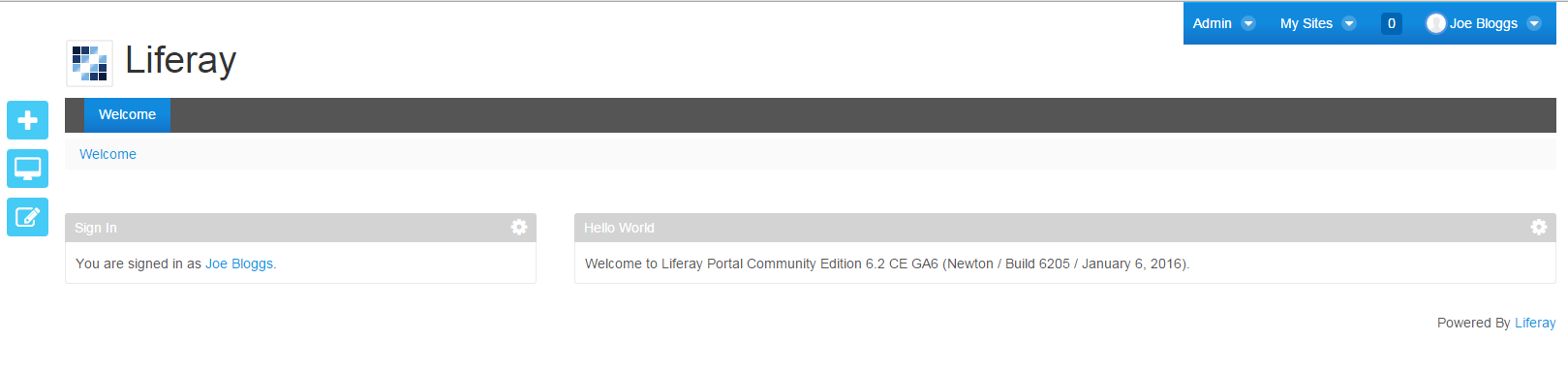
Congratulations you have successfully installed the Liferay Portal on Tomcat 7 server.